Dolphin Dollars
How Dolphin Dollars Work
Dolphin Dollars is a prepaid spending account on your Dolphin Card offering a convenient and secure way to make purchases on and off campus. Dolphin Dollars is designed to eliminate the need to carry cash and is the only form of payment accepted for photocopies and printing in the Library Lab and Cyber Café. The initial deposit to the JU Dolphin Card account is a minimum of $20.00. Funds can be deposited directly to your Dolphin Card by visiting www.judolphin1card.com/addvalue.
Log in to manage your account or add value:
Or you can make a one-time deposit without logging in, perfect for gifting Dolphin Dollars:
Benefits of Dolphin Dollars
Accepted – Welcomed at the places you need and want to go.
Convenient – Make purchases with the ID Card you already carry. No need to carry cash, exact change, or debit/credit cards.
Prepaid – Only spend what you have. No costs, interest or fees to add value or use the account. Your account balance is immediately adjusted as you use your card.
Easy to Add Value – Add funds to your account with check or debit/credit card online.
24/7 Account Access – Add value, view transaction history, and more! Once registered, you are in total control of your account 24/7.
Auto Reload Options – Create a schedule to automatically add value to your account – you determine the dollar amount and frequency – a great budgeting tool for students and parents!
Safe & Secure – If you lose your Dolphin Card, you can suspend your account and have the value transferred to a new card.
Carries Over – Unlike most Meal Plans, value in Dolphin Dollars carries over each semester and year for as long as you are a member of the University community.
Auto Reload
Conveniently manage your student’s financial needs at school with one of our Auto Reload options. This time-saving feature enables you to automatically add value to your student’s Dolphin Dollars account, on a schedule you create.
Before you can set up an Auto Reload schedule, your student must create a Guest User account for you. Once you have account access, to set up an Auto Reload follow the step-by-step instructions below. You will first create a payment method and then establish the parameters of your Auto Reload schedule.
Creating your Payment Method
- Visit www.judolphin1card.com, click on “LOG IN/REGISTER” on the right side of the screen.
- Log In to your student’s account using your Guest Username & Password.
- On the Left Menu, click on “My Profile” and select “Payment Methods”.
- On the Page, click on “Add New”.
- On the Page, under “My Credit & Debit Cards - Add”; complete the form and click Submit. You will receive a “Payment Method Added” Confirmation Message.
Establishing your Auto Reload Schedule
- On the Left Menu, click on “Auto Reload”.
- On the Page, check the appropriate boxes to set up your parameters:
- Select when to add value:
- For low balance, enter the amount of the low balance
- For every week, select the day of the week
- For every month, select the day of the month
- Select Payment Method
- Specify How Much/Amount by entering first which prepaid account you wish to add the
funds to, then the amount to be added. Click “Save”.
- Congratulations! You have successfully established an Auto Reload schedule.
- On the Left Menu, click “Logout”
Account Balances
All Account balances are carried forward each semester. Should a JU Dolphin Card member not re-enroll and the account shows no activity for one month, it will be retired to an inactive file. Those accounts with a balance more than $10.00 will be refunded per the Payment Policy. Balances under $10.00 will be retained and donated to the JU Fund.
Refunds
The JU Dolphin Card cannot be used for cash withdrawals. All refund requests must be submitted to Student Accounts in writing. Enrolled students may request refunds only within the last two (2) weeks of the semester. Refunds will require one to two (1 - 2) weeks to process, and the proceeds will be forwarded to the student’s permanent address.
Refunds will not be issued to students owing a balance on their tuition account. Credit balances will be applied to the student tuition account for all non-returning students owing a balance.
Transferring Credit
Students have the option of transferring a financial aid credit balance to their Dolphin Card by completing a Dolphin Card Transfer Form. Transfers are subject to the pending financial aid being confirmed and will be processed within 1 to 2 business days. The form can be found here: https://etcentral.ju.edu/#/form/22